Every day, we navigate a myriad of web pages, yet rarely do we pull back the digital curtain to comprehend the underlying mechanics. This behind-the-scenes exploration may not be everyone’s cup of tea, but for developers, designers, or even those simply inquisitive, gaining insight into the hidden fabric of websites is essential. One mighty tool that offers a deep dive into this digital terrain is the ‘Inspect Element’ feature common to most contemporary browsers.
Decoding ‘Inspect Element’
At its core, ‘Inspect Element’ is a feature enabling users to view and interact with the code of any webpage. This feature, an integral part of the browser’s developer toolkit, is specifically designed to assist in web development, troubleshooting, and design.
You can activate the ‘Inspect Element’ feature by right-clicking on any webpage element (e.g., an image, a block of text, a hyperlink), and selecting ‘Inspect’ or ‘Inspect Element’ from the drop-down menu. Alternatively, you can access it via your browser’s main menu (like “More tools” > “Developer tools” in Google Chrome), or by employing a keyboard shortcut, typically F12 or Ctrl+Shift+I (Command+Option+I for Mac users).
Breaking Down ‘Inspect Element’
Upon opening ‘Inspect Element’, you’re greeted with a split-screen view. One side displays the conventional webpage, while the other showcases an intricate interface brimming with code snippets and tabs. While initially daunting, this interface is logically divided into distinct sections:
Elements Panel: The first thing you’ll encounter is a display of the current webpage’s HTML (Hypertext Markup Language) layout. Here, you can unfold and condense different components of the HTML tree to examine the structure of the page.
Console: This area enables you to view and log diagnostic data, errors, and warnings. It’s also a place where you can author, execute, and interact with the page’s JavaScript.
Sources: This panel gives you access to all the files that compose the webpage, including HTML, CSS, JavaScript, images, and more.
Network: This section provides real-time insights into the resources requested and downloaded via the network.
Performance: This component enables you to record and analyze a website’s activity to enhance its runtime performance.
Application: This area enables inspection of all loaded resources, including IndexedDB or Web SQL databases, local and session storage, cookies, and caches.
How ‘Inspect Element’ Works
1. Interacting with HTML and CSS: ‘Inspect Element’ grants you the ability to modify the HTML and CSS of a page in real-time. You can choose an element on the page, examine its corresponding HTML and CSS, and implement changes. This is invaluable for troubleshooting design issues and experimenting with design modifications. Remember, any changes made here are temporary and only viewable by you. A page refresh will revert everything back to its original state.
2. Debugging JavaScript: Utilizing the console and sources panel, you can engage with the JavaScript that powers the page. This includes setting breakpoints, stepping through code, and monitoring variables to assist in issue diagnosis.
3. Network and Performance Analysis: By leveraging the network and performance panels, you can fine-tune your website’s speed and performance. It enables you to monitor resource load times and pinpoint bottlenecks that may be impeding your site’s speed.
Concluding Remarks
For the uninitiated, the ‘Inspect Element’ feature may seem like an obscure and daunting tool. However, it’s a multifaceted utility offering profound insights into the composition and operation of web pages. It essentially equips you with digital X-ray vision, enabling you to observe the bones and sinews that facilitate a website’s functionality.
Whether you’re an experienced developer, an emerging designer, or an intrigued user, ‘Inspect Element’ offers a rich learning platform. It helps you comprehend how websites are built, how they can falter, and how you can enhance them for a superior user experience.